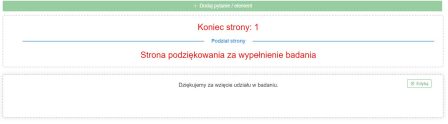Standard Text & Labels
In addition to configuring your survey settings, you can manage all predefined text elements and interface labels visible to respondents in a dedicated tab.
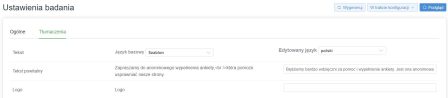
Key elements include:
- Welcome Message: Customize the introductory text displayed in the survey header.
- Navigation Buttons: Edit the text of buttons such as “Next,” “Back,” “Minimum selections required,” “Close survey,” or “Submit survey.”
- Privacy Policy: Add a link to your privacy policy.
You can manage content for any supported language:
Base Language: Select the default language template.
Editing Language: Choose the language you want to edit at the moment.
Once your edits are complete, click “Save” (bottom right), and then click “Generate” to apply the changes to the live version of the survey.
Thank You Page
The thank-you message and entire thank-you page layout are editable directly in the survey editor. Click the “Edit” button on the right to open the HTML editor, where you can freely modify the content, insert multimedia, or attach files. This is also where you can add things like discount codes to reward respondents after completing the survey.