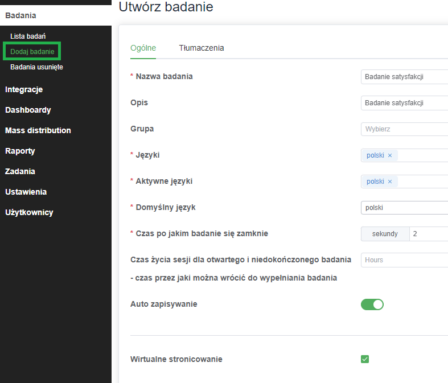For each survey, you can configure parameters that control its behavior, data handling, and session management. In the YourCX settings panel (see screenshot), you’ll find these key elements:
- Survey Name: Set the name of your survey.
- Description: Add a brief summary or purpose of the survey.
- Group: Assign your survey to a group (useful when running many surveys).
- Languages: Define the working languages for the survey (you can add as many as you like).
- Active Languages: Choose which of the working languages will actually be available to respondents.
- Default Language: Specify the fallback language if none of the respondent’s accepted languages match your active set.
- Survey Close Time: Automatically close the survey at a given date/time (applicable for on-site or mobile SDK deployments).
- Session Lifetime: Set how long an open, unfinished survey session remains valid before lockout.
- Auto-Save: Enable automatic saving of all edits.
- Virtual Paging: Activate virtual pagination for your survey.
Once you’ve made your adjustments, click “Save” to store your changes—and then hit “Generate” to publish them to your active (or soon-to-be-active) survey.